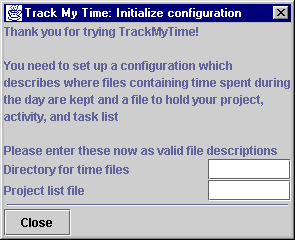
Figure 1 is the screen that comes up the first time you run TrackMyTime. This screen prompts you for two things:
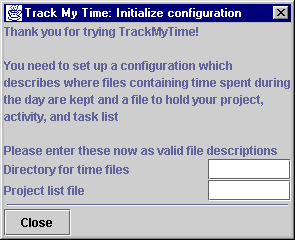
Figure 1. This is the first screen you will see when you start TrackMyTime.
You must enter data into both text areas for the box to close successfully. Also, the directory for time files must already exist.
Figure 2 is the main screen that will come up after you successfully fill out the first window (there may be no project data in the one you run the first time - don't worry, you'll soon learn how to add projects).
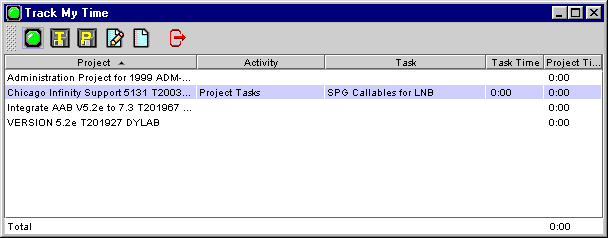
Figure 2. This is the main window where the action is.